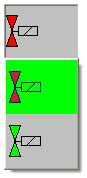The #DropDownList object enables an element to be selected from a static dropdown list.
Example
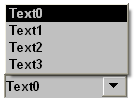
When an element is selected from the #DropDownList object, the VarValue is automatically set to the value of the associated image/text information.
The first list element has the value 0.
Sample:
| • | Text0 à Wert = 0 |
| • | Text1 à Wert = 1 |
| • | Text2 à Wert = 2 |
Parameters
Object
M/O |
Default |
Description |
|
#DropDownList |
M |
Selection of an element from a static list |
Text/File
M/O |
Default |
Description |
|
<text0>,<text1>,... |
M/O |
Text strings for states 0,1,... separated by ‘,’. Texts can also be defined on multiple lines. Each text element is added to the DropDownList and shown as a list. Example
|
|
<image0>,<image1>,... |
O/M |
Name of image files for states 0,1, separated by ‘,’. Same as for text elements, only with images. Example
|
Font
M/O |
Default |
Description |
|
<Fontname>.FNT |
O |
Font for displaying text |
X, Y, DX, DY
M/O |
Default |
Description |
|
Integer constants Variable of type INT |
O |
Position and dimension |
Color
M/O |
Default |
Description |
|
O |
Font color of text |
BackColor
M/O |
Default |
Description |
|
O |
Background color of text |
Format
M/O |
Default |
Description |
|
O |
Border=Standard |
Fixed format Border=Standard |
Limit1
M/O |
Default |
Description |
|
<constant> <variable> |
O |
Lower limit value ...Numerical constant ...Variable of type VarType |
Limit2
M/O |
Default |
Description |
|
<constant> <variable> |
O |
Upper limit value Numerical constant Variable of type VarType |
ActionLimit1, ActionLimit2
M/O |
Default |
Description |
|
<action> |
O |
The standard LimitActions are available. |
VarValue
M/O |
Default |
Description |
|
<variable> |
O |
Value of the DropDownList |
VarType
M/O |
Default |
Description |
|
O |
All numerical data types are supported |
VarState
M/O |
Default |
Description |
|
<variable> |
O |
See VarState column |
M/O |
Default |
Description |
|||
|---|---|---|---|---|---|
Pos=<Center¦Left¦Right> |
O |
Pos=Left |
Positioning of the text |
||
|
|
|
Center = centered |
||
|
|
|
Left = left-justified |
||
|
|
|
Right = right-justified |
||
MaxLines=<n> |
O |
Number of list elements |
<n> stands for the maximum number of lines to be displayed. The remaining lines must then be scrolled. Default: All lines are displayed. |
||
PWL=<level> |
O |
|
Required password level for enabling (see #Password). |
||
LineHeight=<pixel> |
O |
Font height |
<pixel> determines the line height. Without this option, the line height is adjusted to the text or pixel field. |
||
Timeout=<sec> |
O |
|
<sec> stands for the number of seconds until the DropDownList is closed again. |
||
Transparency=<color> |
O |
|
The <color> specified in an image file is interpreted as transparent.
In EPAM4 it is better to use the PNG image format instead of this option. |
||
DX=<width> |
O |
25 |
<width> stands for the width of the vertical scroll bar in pixels. The value 0 means that the scroll bar is to be hidden. |
||
VarStateOnOffInverted |
O |
|
Inverts the On / Off functionality of the VarState Variable:
VarState = 0 -> Off VarState = 1 -> On
|
Init, Exit
M/O |
Default |
Description |
|
SetVar=<constant> SetVar=<variable> |
O |
The SetVar= actions are available |
Difference to EPAM3
| • | Option Open=Up is no longer supported. The list is opened automatically at the top if there is not enough space at the bottom. |
| • | The Coff option is currently not supported |
| • | An empty list is shown if VarValue contains a value outside of the range of the DropDownList |
| • | When the DropDownList is opened all objects can be operated as normal |