The Extra menu contains the following functions:
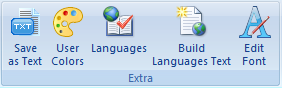
|
...Saves the current worksheet as a Unicode text file |
||
...Definition of new and editing of existing color definitions (UserColors) |
|||
|
...Definition of new or deletion of existing languages |
||
|
...Tool for managing the multilingual texts in the project via the Text worksheet |
The User Colors dialog enables existing color definitions to be changed, deleted or new color names defined with RGB and Alpha channel (transparency). The color definitions are stored in the UserColor worksheet. Color definitions are referenced in the EPAM project via the name of the color. Existing colors can be selected in the Project worksheet via the context menu in the corresponding Color, Backcolor columns.
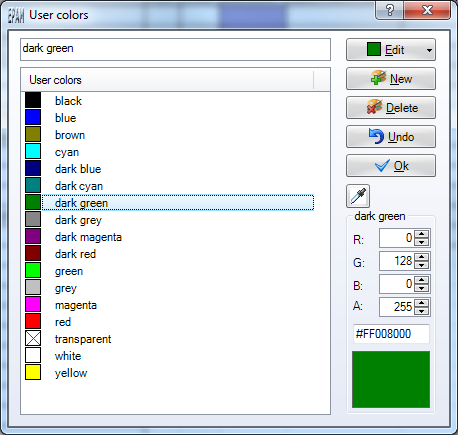
Pipette
![]() Use the pipette tool to copy the RGB-value from any pixel an the screen.
Use the pipette tool to copy the RGB-value from any pixel an the screen.
ARGB
The ARGB Value may be changed in hex and in decimal.
The Languages dialog enables new languages to be defined or existing languages to be deleted. Languages are referenced via the language name.
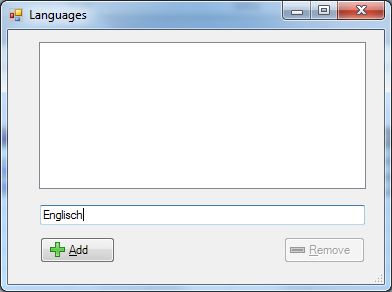
Defines a new language <name> in the EPAM application. In all language-dependent worksheets this adds two other language columns for Text/File and Font at the end. A subdirectory is also defined with the language names in the current project directory. All language-dependent files (*.TXT, *.IMG, *.FNT) are stored in the subdirectory for the corresponding language.
Language-dependent texts can be edited centrally in the worksheet Text and managed using Build Languages Text.
Column B and C with Text/File and Font contain the default language.
Automatic “compilation function” for multilingual applications. The language-dependent texts are inserted automatically in all language-dependent worksheets in the Text File column of the corresponding language according to the text definition in the Text worksheet. (Text worksheet -> Project )
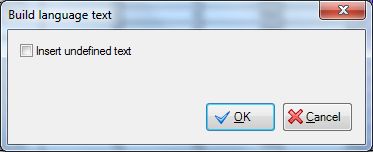
![]() Insert undefined text option
Insert undefined text option
If the Insert undefined text option is activated, undefined texts are inserted from the language-dependent worksheets into the Text worksheet. (Project worksheet -> Text)
| • | All languages ... also transfers the language-dependent texts from the worksheets into the Text worksheet |
| • | Only default language ... accepts only the texts from the default language into the Text worksheet |
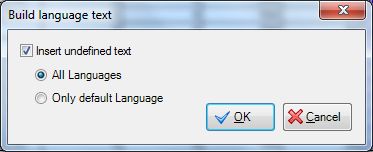
This function scales the project to another device, respectively to another display resolution. It scales all the EPAM-Objects from the project table, also there is an option to scale all Fonts from the table Fontmap and to scale all pictures found in the project path.
Scaling a big project can take several minutes.
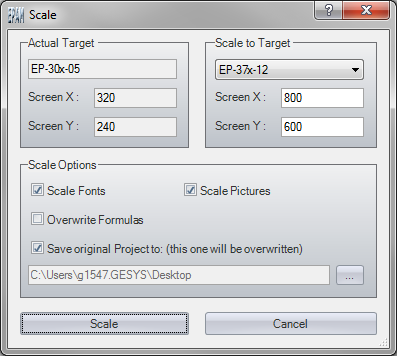
In the area "actual target" you can find your actual target's name and it's display resolution. In "scale to target" you can choose your new target device, which the selected stuff in "scale options" gets scaled to. For trial projects and prototyping there is the option that you can set the parameters Screen X (screen width in pixels) and Screen Y (screen height in pixels) by yourself.
![]() Option "scale fonts"
Option "scale fonts"
By choosing this option, all Font defined in the table Fontmap get scaled to your selected target.
Option "scale pictures"
By choosing this option, all Pictures according with the EPAM image formats, found in the project get scaled to your selected target.
![]() If you scale pictures which provide transparency (*.PNG, *.GIF), the transparency gets lost. To avoid this problem, you can scale those pictures manually using an image editing software like GIMP (www.gimp.org) or Adobe Photoshop (www.adobe.com).
If you scale pictures which provide transparency (*.PNG, *.GIF), the transparency gets lost. To avoid this problem, you can scale those pictures manually using an image editing software like GIMP (www.gimp.org) or Adobe Photoshop (www.adobe.com).
Option "overwrite formulas"
You can choose this option if your project does not contain any formulas. By choosing this options, all existing formulas will get overwritten. The advantage by not taking care of formulas is, that the scaling process is much faster.
Option "save original project to"
To prevent data loss, the project can get saved to a specific path, before it gets scaled. If you choose this option, you can define a path where the data get saved by clicking the button placed left to the textbox which shows you your selected path. The default path is path\myProjectFolder_original.