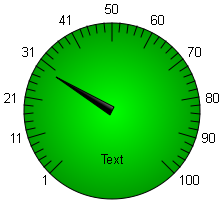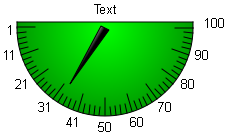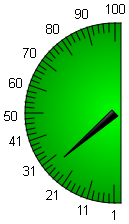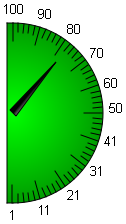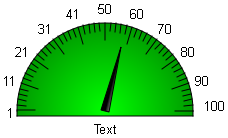The #Meter object is used to display a numerical value VarValue in the range between Limit1 and Limit2 in the form of a meter.
Example
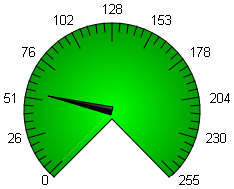
Parameters
Object
M/O |
Default |
Description |
|
#Meter |
M |
Display of the numerical value as a meter |
Text/File
M/O |
Default |
Description |
|
|
The meter object is drawn without text if no text is defined |
||
<text> |
O |
A text can be displayed with the options Circle, Up and Down. With Circle selected, the defined text is displayed in the empty ½, with Up selected, below the object, and with Down, above it. |
|
<image> |
O |
The name of an image file can be defined. This is used to display the background. In this case only the pointer is drawn across the image. |
Font
M/O |
Default |
Description |
|
<Fontname>.FNT |
O |
Font for displaying text |
X, Y, DX, DY
M/O |
Default |
Description |
|
Integer constants Variable of type INT |
O |
Position and dimension |
Color
M/O |
Default |
Description |
|
O |
Scale color, fill color = Backcolor |
||
|
Scale color, fill color |
BackColor
M/O |
Default |
Description |
|
O |
Background color |
Format
M/O |
Default |
Description |
|
Angle=<Start>, <Degree>, <Scale Graduations> |
O |
User-defined angle Start angle, angle in degrees, number of scale graduations If the angle is negative, the object moves clockwise. If the angle is positive, the object moves anticlockwise. The number of scale graduations are divided into 5 additional subsections. If the number of scale graduations equals 0, no scale is drawn. The scale can be displayed with an accuracy of one decimal place. |
|
Circle |
O |
|
¾ circle (the value specified at Limit1 is displayed at 225°) |
Down |
O |
Semicircle down (the value specified at Limit1 is displayed at 180°) |
|
Left |
O |
Semicircle to left (the value specified at Limit1 is displayed at 270°) |
|
Right |
O |
Semicircle to right (the value specified at Limit1 is displayed at 270°) |
|
Up |
O |
Semicircle up (the value defined at Limit1 is displayed at 180°) |
|
|
|
Circle |
A circle is drawn if nothing is defined |
Definition of the angle:
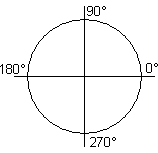
Examples
Configuration |
Example |
Angle=225,-270,10 |
|
Circle |
|
Down |
|
Left |
|
Right |
|
Up |
|
M/O |
Default |
Description |
|
SetVar |
O |
The SetVar actions are supported apart from SetVar=NotVar |
Limit1
M/O |
Default |
Description |
|
<constant> <variable> |
M |
Start value of the #Meter object. ...Numerical constant ...Variable of type VarType |
Limit2
M/O |
Default |
Description |
|
<constant> <variable> |
O |
End value of the #Meter object. Numerical constant Variable of type VarType |
ActionLimit1, ActionLimit2
M/O |
Default |
Description |
|
<action> |
O |
The standard LimitActions are available. |
VarValue
M/O |
Default |
Description |
|
<variable> |
O |
The value of this variable determines the display value of the #Meter object |
VarType
M/O |
Default |
Description |
|
O |
All numerical data types apart from LREAL |
VarState
M/O |
Default |
Description |
|
<variable> |
O |
See VarState column |
M/O |
Default |
Description |
|
Transparency=<color> |
|
|
If an image file was configured, the specified color is interpreted as transparent. |
Style=Gradient |
|
|
This gives the colors of the object a gradient, i.e. the color of the pointer is brighter from left to right, the color of the #Meter object gets darker from inside to outside. |
PWL=<x> |
|
|
Required password level for enabling (see #Password). |
VarStateOnOffInverted |
O |
|
Inverts the On / Off functionality of the VarState Variable:
VarState = 0 -> Off VarState = 1 -> On
|
Init, Exit
M/O |
Default |
Description |
|
<action> |
O |
The same actions are available as described for the Action parameter |
![]()
The Limit action (e.g. color change) is executed when limit values are overshot or undershot. A Limit action, such as at 80% of the value is not possible.
The #VMeter object can be used for this purpose.
Difference to EPAM3
| • | In EPAM4 the #Meter object has two color definitions for the scale color and the fill color. |
| • | The Limit action Backcolor=<color> has an effect on the object background and not on the fill color |