The #Variable object is used to display and/or input a numerical/alphanumerical variable.
Example

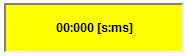
![]()
Parameters
Object
M/O |
Default |
Description |
|
#Variable |
M |
Display or/and input of a numerical/alphanumerical variable |
Text/File
M/O |
Default |
Description |
|
[text]<format>[text] |
M |
Static text can be combined with a format. These formats are described below. |
![]() See also Unit systems
See also Unit systems
The following formats can be used to display the text in the variable object. See the basic template for an explanation:
Text %[Sign][IntegerDigits].[DecimalPlaces][Type] Text
Sign
Sign |
Description |
|---|---|
+ |
If this character is placed in front, a sign value ("+" or "-") is always specified. |
0 |
If this character is placed in front, all unused characters are filled with 0. |
Example
Input |
Format |
Output |
|---|---|---|
10000 |
%+d |
"+10000" |
10000 |
%08d |
"00010000" |
Integer digits
Number, specifies the number of places to the left of the decimal point.
Example
Input |
Format |
Output |
|---|---|---|
10000 |
%8d |
" 10000" |
Decimal places
Number, specifies the number of places to the right of the decimal point.
Example
Input |
Format |
Output |
|---|---|---|
100.1111 |
%4.2f |
" 100.11" |
Type
Type |
Description |
Bits |
|---|---|---|
b |
Binary representation |
16 |
lb |
Binary representation |
32 |
llb |
Binary representation |
64 |
d or i |
Signed integer representation |
16 |
ld or li |
Signed integer representation |
32 |
lld or lli |
Signed integer representation |
64 |
u |
Unsigned integer representation |
16 |
lu |
Unsigned integer representation |
32 |
llu |
Unsigned integer representation |
64 |
f or g |
Signed floating point representation |
32 |
lf or lg |
Signed floating point representation |
64 |
c |
Letter |
8 |
s |
Text |
|
x |
Hexadecimal representation |
16 |
lx |
Hexadecimal representation |
32 |
llx |
Hexadecimal representation |
64 |
e |
Exponential representation |
64 |
![]() Integer values with decimal point
Integer values with decimal point
Integer values can be displayed on screen with a decimal point. A value of 1000 grams can thus be displayed on screen as kg 1.000 and also input in this way. In most cases, this eliminates the need for complex floating point arithmetic on the PLC (speed!).
Sample: %3.2d
The DT and Time data types are configured as follows. This must be used for both the input and for the output screen:
| • | %[<printout>]DT |
| • | %[<printout>]T |
DT
Format |
Description |
Number of characters |
Value range |
|---|---|---|---|
d |
Day of the month, represented by two digits |
2 |
01-31 |
m |
Month of the year, represented by two digits |
2 |
01-12 |
y |
Year, represented by two digits |
2 |
00-99 |
Y |
Year, represented by four digits |
4 |
0001-9999 |
H |
Hour, represented by two digits |
2 |
00-23 |
M |
Minute, represented by two digits |
2 |
00-59 |
S |
Second, represented by two digits |
2 |
00-59 |
P |
AM/PM - representation The hours are converted and P is replaced by AM or PM.
See also: AM/PM time system |
2 |
01-12 AM and 01-12 PM |
p |
am/pm - representation The hours are converted and p is replaced by am or pm.
See also: AM/PM time system |
2 |
01-12 am and 01-12 pm |
a |
Abbreviated day of the week, in the language of the operating system |
2 |
Mon,Tue,Wed,Thu,Fri,Sat,Sun |
A |
Day of the week in full, in the language of the operating system |
Monday, Tuesday, Wednesday, Thursday, Friday, Saturday, Sunday |
|
b |
Abbreviated month name, in the language of the operating system |
3 |
Jan, Feb, Mar, Apr, May, Jun, Jul, Aug, Sep, Oct, Nov, Dec |
B |
Full month name, in the language of the operating system |
January, February, March, April, May, June, July, August, September, October, November, December |
Examples:
Format |
Output |
|---|---|
%[d.m.Y H:M:S]DT |
26.01.2012 14:54:36 |
%[dd.mm.YY HH:MM:SS]DT |
26.01.2012 14:54:36 |
%[d.m.Y H:M:S P]DT |
26.01.2012 02:54:36 PM |
%[A, d.B Y]DT |
Thursday, 26 January 2012 |
Time
Format |
Description |
Number of characters |
Value range |
|---|---|---|---|
H |
Hour, represented by one digit |
1 |
0-9 |
HH |
Hour, represented by two digits |
2 |
00-23 |
M |
Minute, represented by one digit |
1 |
0-9 |
MM |
Minute, represented by two digits |
2 |
00-59 |
S |
Second, represented by one digit |
1 |
0-9 |
SS |
Second, represented by two digits |
2 |
00-59 |
MS |
Millisecond, represented by one digit |
1 |
0-9 |
MSMS |
Millisecond, represented by two digits |
2 |
00-99 |
MSMSMS |
Millisecond, represented by three digits |
3 |
000-999 |
Examples
Format |
Output |
|---|---|
%[H:M:S:MS]T |
9:3:7:4 |
%[HH:MM:SS:MSMSMS]T |
09:03:07:004 |
![]() If the formatted text should contain %-character, then two %-characters must be defined.
If the formatted text should contain %-character, then two %-characters must be defined.
Example:
Format |
Ausgabe |
|---|---|
Val: %d %% |
Val: 0 % |
Font
M/O |
Default |
Description |
|
<Fontname>.FNT |
O |
Font for displaying the scale |
X, Y, DX, DY
M/O |
Default |
Description |
|
Integer constants Variable of type INT |
O |
Position and dimension |
Color
M/O |
Default |
Description |
|
O |
Font color |
BackColor
M/O |
Default |
Description |
|
O |
Background color |
Format
M/O |
Default |
Description |
|
O |
Only the value is displayed if an action is not specified. |
||
SetVar |
O |
The SetVar actions are supported |
|
#Page=<name> |
O |
Opens the keyboard page and sets the input focus
<name> may contain a variable name embraced by '%'
Sample #page=kbd_%/S/SYS/Kbd_Layout%
Opens a keyboard page depending on a system variable, e.g. for country specific keyboard layouts. |
|
#Page=<name>%/S/App/keyb_layout% |
O |
Opens the keyboard page according to a system variable, e.g. for country-specific keyboard layouts |
|
Edit |
|
Activates the Edit mode |
Limit1
M/O |
Default |
Description |
|
<constant> <variable> |
O |
Lower limit value of the variable ...Numerical constant ...Variable of type VarType |
Limit2
M/O |
Default |
Description |
|
<constant> <variable> |
O |
Upper limit value of the variable Variable of type VarType |
ActionLimit1, ActionLimit2
M/O |
Default |
Description |
|
<action> |
O |
The standard LimitActions are available. |
VarValue
M/O |
Default |
Description |
|
<variable> |
O |
Value of the variable |
VarType
VarState
M/O |
Default |
Description |
|
<variable> |
O |
see Object status |
M/O |
Default |
Description |
|||||||||||||
|---|---|---|---|---|---|---|---|---|---|---|---|---|---|---|---|
Pos={Center¦Left¦Right} |
O |
Pos=Left |
Horizontal text, image alignment
The vertical alignment is centered per default |
||||||||||||
VPos={Top¦Bottom} |
|
|
Vertical alignment of text or image
|
||||||||||||
Mirror |
O |
|
Displays (mirrors) the current input of the #Variable object with the input focus, e.g. in the Keyboard page to display the currently edited variable |
||||||||||||
Set_focus |
O |
|
As soon as the object was loaded, it is set to the input mode |
||||||||||||
HelpText=<n> |
O |
|
If the object has the focus, the system variable /S/SYS/HelpText is set to <n>. The variable is reset to 0 as soon as it no longer has the focus. <n> must be an integer constant. In order, for example, to display a Help text in the Keyboard page |
||||||||||||
Verify |
O |
|
This option is used for verifying the input (e.g. for password input). The same value must be entered twice. If the same value was entered both times, the Close action is executed. The /S/SYS/VariableVerify system variable of type WORD displays the status:
This option can not be combined with set_focus! |
||||||||||||
CloseIfOk |
O |
|
If the entered value is within the limits, the Close action is executed. |
||||||||||||
Type=password |
O |
|
The object can be disguised for entering passwords. All characters are replaced with '*' during the input. |
||||||||||||
PWL=<level> |
O |
PWL=0 |
Required password level for enable see also #Password object |
||||||||||||
select |
O |
|
Applies to (W)STRING Types only! The existing string value will be selected, when the #variable object gets the input focus. erhält. So existing string value will be completely overwritten with the first character entered. |
||||||||||||
VarStateOnOffInverted |
O |
|
Inverts the On / Off functionality of the VarState Variable:
VarState = 0 -> Off VarState = 1 -> On
|
Function
M/O |
Default |
Description |
|
<unit>function0,..</unit> |
O |
Conversion functions (see Unit systems) |
Init, Exit
M/O |
Default |
Description |
|
<action> |
O |
The same actions are available as described for the Action parameter |
Edit
In order to edit a variable object, it must be given the input focus.
The input focus is set via the following action:
Action |
Description |
#Page=<name> |
With this action a Keyboard page is normally opened. |
Edit |
Edit via hard keyboard |
The input focus can be set via the following option:
Option |
Description |
Set_focus |
The focus is automatically set after the page is generated. |
Edit mode
If the variable object is given the input focus, it is in Insert mode.
Insert mode
Characters are inserted at the cursor position as long as space is still available. If there is no more space available, no more characters are inserted. However characters are also not overwritten. The size of the input field is determined by the format string.
The format string determines the behavior.
Format string |
Behavior |
%s |
With a string, the cursor is placed at the end of the text where all inputs are added. |
%d, etc. |
With all other formats, the content is not displayed but overwritten. |
Selection mode
If the object with the active focus is clicked, the text is selected. If the text was already selected, this selection is cancelled.
Keyboard inputs have an effect on the entire selection:
Key |
Behavior |
Backspace or Delete |
Deletes the entire selection |
Character |
All selected characters are overwritten |
Control character |
Cancels the selection |
![]() Time/date function
Time/date function
The DT variable type enables the time/date display in conjunction with the /S/SYS/DateTime system variable. The actual time is refreshed once a second. Special system variables are available for the time and date input.
See also
![]() Actual time on the PLC
Actual time on the PLC
To transfer the actual time to the PLC, the #Sys2PLC object can be used in conjunction with the time system variables.
The following system variables are defined at the start of the input with the actual values and can, for example, be displayed on the screen keyboard page:
/S/SYS/Edit_val …Last value before the input data type WSTRING
/S/SYS/Limit1 ...Lower limit value data type WSTRING
/S/SYS/Limit2 ...Upper limit value data type WSTRING
/S/SYS/HelpText ...Contains the current Help text number data type WORD
![]() Screen keypad
Screen keypad
If a screen keyboard is called via the variable action #Page=<name>, this must be opened as a window! In other words, the screen page of the variable object and the keyboard must have different sizes or the keyboard page will be defined with the Popup option.
Difference to EPAM3
| • | Option Mirror replaces system variable s_input_val |