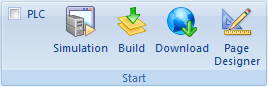
The start menu contains the following actions:
| • | Simulation with PLC option (active = with communication to PLC) |
| • | Build |
| • | Download |
| • | Page Designer |
Simulation saves modified worksheets automatically and starts WinEPAM. (see also Project Settings - Simulation)
The application can then be tested on the development PC.
If the PLC option is active, communication to the PLC is activated according to the communication settings. (this function depends on the communication driver in use)
Build saves all worksheets, compiles and tests the entire project.
Download saves the modified worksheets automatically and carries out a project download to the target system or a local directory.
The download to the device is carried out via Ethernet and FTP. For this the device must be connected to the development PC and the FTP server must be configured accordingly (see also WindowsCE device description or system description).
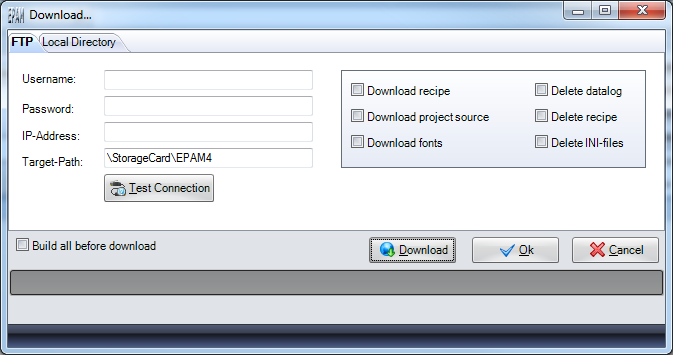
Username |
FTP-User |
||
Password |
FTP-Password |
||
IP-Address |
IP address of the target system |
||
Target-Path |
Directory on the target system (depending on the target system selected) |
||
Optionen: |
|||
|
The pre-defined recipes are transferred with with the project |
||
|
The entire project directory is transferred as a Zip file |
||
|
All True Type Fonts (*.TTF) used are downloaded (must only be activated if new fonts (*.ttf) are defined) |
||
|
Existing DataLog files on the target system are deleted |
||
|
Existing recipe files on the target system are deleted |
||
|
Existing INI files (system variables and alarm history) are deleted |
||
Test connection |
Carries out a connection test |
||
Build all before Download |
A build is executed before the download |
||
Download |
Starts the download. All project files required are compressed into the project.prj file and then loaded onto the target system via FTP. |
||
Ok |
Saves the settings and closes the dialog without a download |
||
Cancel |
Closes the dialog without saving and without a download |
||
Local Directory enables the download to be carried out to a local directory.
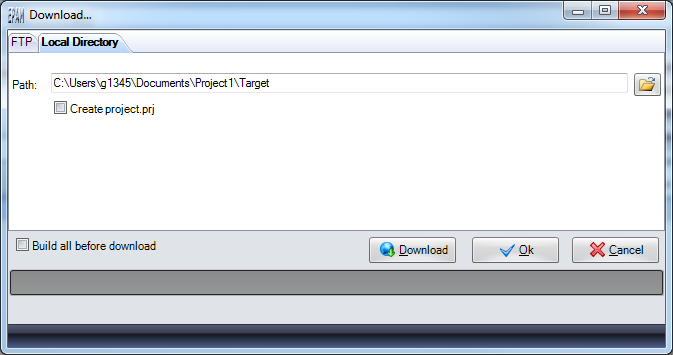
Path |
Target directory |
Create project.prj |
Generates the compressed file project.prj with all required project files. Otherwise all the files required in the project are copied to the selected directory. |
The content of the directory can then be transferred manually to the target system or via a CF card reader to the CF in the EPAM project directory.
Page Designer
Starts the Page Designer with the selected #Page