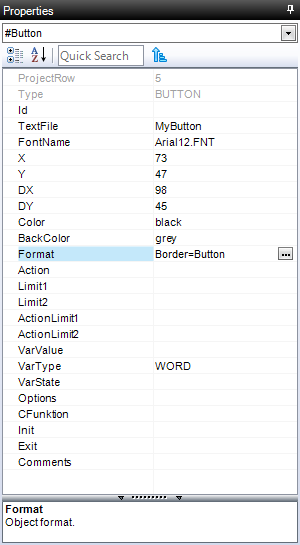The Page Designer is a quasi WYSIWYG-Editor for container objects like Page, Group, Scrollist etc. It's the replacement of the EPAM3 Page-Wizard. Changes, in contrast to the Wizard, are written back to the EXCEL Table only on "Save".
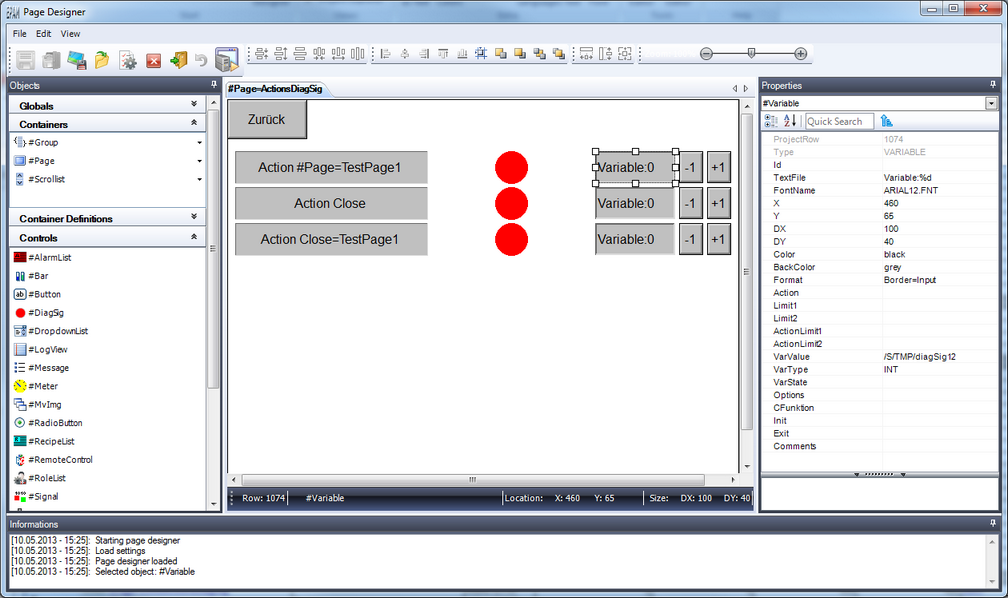
Menü
File
Save |
All changes are written back to the EXCEL-Table |
Save and exit |
Write back all changes to the EXCEL-Table and exit the Page Designer |
Close |
Discard all changes and close the current container |
Save as image |
Save the current view as image to the predefined directory named like the container |
Open preview directory |
Open the "Windows Explorer" targeting to the predefined directory |
Settings |
Open the Page Designer settings dialog |
Exit |
Exit the Page Designer |
Edit
Undo |
Revert the last modification |
View
ToolBox |
Show/hide the following views |
Layout
![]()
Align left |
Align the selected objects to the left |
Align center |
Align the selected objects centered |
Align right |
Align the selected objects to the right |
Align top |
Align the selected objects to the top |
Align bottom |
Align the selected objects to the bottom |
Move backward |
Move the selected object on position backward ( Z-order / on row up) |
Move forward |
Move the selected object on position forward ( Z-order / on row down) |
Send to back |
Move the selected object to the background ( Z-Order) Eg. first object in page |
Bring to front |
Move the selected object to the foreground ( Z-Order) Eg. last object in page |
Spacing
![]()
Decrease vertical spacing |
|
Increase vertical spacing |
|
Make vertical spacing equal |
|
Decrease horizontal spacing |
|
Increase horizontal spacing |
|
Make horizontal spacing equal |
Size
![]()
Make same width |
Breite der selektierte Objekte angleichen |
Make same height |
Höhe der selektierten Objekte angleichen |
Make same size |
Grösse der selektierten Objekte angleichen. |
Zoom
![]()
Zoom View |
Zooming the view |
Quick Toolbar
![]()
|
|
Hotkeys
The menu may be controlled with ALT - Hotkeys
Workboard
The workboard displays the container object and all its childe objects. On ore more objects must be selected in order to change a property. Its possible to change a property of multiple objects at once. Eg. BackColor, etc.
Selecting a single object
Mouse-Click |
Click on a single object to select it. |
TAB-Taste |
Press the TAB-Key to select the next object |
Property Grid |
Select an object from the combo box in the Properties-View |
Selecting multiple objects
Click the objects while the CTRL-Key is pressed. The first object selected is the master, when changing with functions related to layout,size and position.
Clear a selection
Press the ESC-Key
Keyboard
|
Undo: Revert the last modification |
|
Copy the selected object to clipboard |
|
Past the object from the clipboard |
|
Delete the selected object |
|
Move the selected to the right |
|
Move the selected to the left |
|
Move the selected up |
|
Move the selected to the down |
|
Increase the width of the selected object |
|
Decrease the width of the selected object |
|
Increase the height of the selected object |
|
Decrease the height of the selected object |
|
Clear the selection |
|
Select the next object in Z-Order |
|
|
|
Status bar
The status displays information regarding size and position of the selected object.
Objects
Get the objects from the Objects-View with Double-Click or with Drag&Drop.
Properties
|
Die Properties-View displays the properties of the selected object. Click into the value cell to change a property. |
Informations
The Informations-View lists the event protocol.